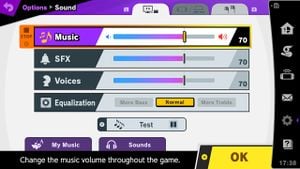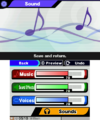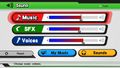Sound: Difference between revisions
No edit summary Tag: Mobile edit |
|||
| (36 intermediate revisions by 23 users not shown) | |||
| Line 1: | Line 1: | ||
{{ArticleIcons| | {{ArticleIcons|series=y}} | ||
The '''Sound''' option in the | [[File:SoundUltimate.jpg|thumb|300px|The sound menu in ''Super Smash Bros. Ultimate''.]] | ||
'''Sound''' is a mode typically found in the option menu in every game in the {{Uv|Super Smash Bros.}} series. While its function varies slightly from game to game, its basic purpose is to adjust the audio and soundscape to the preference of the player. | |||
==In ''Super Smash Bros.''== | ==In ''Super Smash Bros.''== | ||
In ''[[Super Smash Bros.]]'', the Sound option is found in the Options menu. It allows the player to either set the game to Monaural or Stereo sound. | |||
In ''[[Super Smash Bros.]]'', the Sound option allows the player to either set the game to Monaural or Stereo sound. | |||
==In ''Super Smash Bros. Melee''== | ==In ''Super Smash Bros. Melee''== | ||
In ''[[Super Smash Bros. Melee]]'', the monaural and stereo option stayed. A new option, however, adds a music and sound effects slider; depending on which way the slider is set, the game will either make the sound effects or music louder, and setting the slide all the way to either side will mute the opposing sounds. | |||
In ''[[Super Smash Bros. Melee]]'', the monaural | |||
==In ''Super Smash Bros. Brawl''== | ==In ''Super Smash Bros. Brawl''== | ||
The Sound options page in ''[[Super Smash Bros. Brawl]]'' has the slider mechanism from ''Melee'', but the monaural and stereo option has been removed, as these settings are instead modified in the Wii's internal options. Additionally, a link to the [[Sound test]] is added. | |||
The Sound options page in ''[[Super Smash Bros. Brawl]]'' has the slider mechanism from ''Melee'', but the monaural and stereo option has been removed, as these settings are modified in the Wii's internal options. Additionally, a link to the [[Sound test]] | |||
==In ''Super Smash Bros. 4''== | ==In ''Super Smash Bros. 4''== | ||
In ''Smash 4'', the Sound options menu returns, but is revamped from its previous incarnation. The slider for sound effects and music has been removed, and instead, Music, Sound Effects, and Voices have three separate sliders, allowing the player to decide how loud they wish each option to be, tested by "[[List of SSB4 Music (Super Smash Bros. series)#Battlefield|Battlefield]]", the ''[[Mario (universe)|Mario]]'' coin sound used in {{SSB4|Mario}}'s [[Super Jump Punch]], and Mario's voice clips respectively. A button can also send players to the Sound Test. Once again, the player is unable to decide on the output configuration of sound, as such settings are determined by the Nintendo 3DS' and Wii U's settings - and in the Wii U's case, the GamePad's sound has no settings options. | |||
In | |||
==In ''Super Smash Bros. Ultimate''== | |||
In ''Ultimate'', the Sound options menu is functionally similar to that of ''Smash 4'', with the addition of an equalization option. The sample sound effects and voice clips are now taken from three randomly selected characters out of the eight [[Starter character#Super Smash Bros. Ultimate|starter character]]s plus {{SSBU|Ness}} and {{SSBU|Captain Falcon}}, playing continuously as if the characters were in battle. Individual sound preferences can also be saved for playing on a TV, handheld/tabletop mode, or when headphones are plugged into the Nintendo Switch, each of which the game will automatically use when needed. [[My Music]] and [[Sounds]] can also be directly accessed in this menu. | |||
==Gallery== | |||
<gallery> | |||
SoundSSB.png|The sound menu in ''Super Smash Bros.'' | |||
SoundMelee.png|The sound menu in ''Super Smash Bros. Melee''. | |||
SoundBrawl.png|The sound menu in ''Super Smash Bros. Brawl''. | |||
Sound3DS.png|The sound menu in {{for3ds}}. | |||
SoundWiiU.jpg|The sound menu in {{forwiiu}}. | |||
</gallery> | |||
==See also== | ==See also== | ||
| Line 22: | Line 31: | ||
*[[Music (SSBM)]] | *[[Music (SSBM)]] | ||
*[[Music (SSBB)]] | *[[Music (SSBB)]] | ||
*[[Music (SSB4-3DS)]] | |||
*[[Music (SSB4-Wii U)]] | |||
*[[Music (SSBU)]] | |||
*[[My Music]] | *[[My Music]] | ||
*[[ | *[[Stage music]] | ||
{{ | {{SSBMenus}} | ||
{{SSBMMenus}} | |||
{{SSBBMenus}} | |||
{{SSB4-3Menus}} | |||
{{SSB4-UMenus}} | |||
{{SSBUMenus}} | |||
[[Category:Music]] | [[Category:Music]] | ||
{{AllGames|Music}} | |||
[[Category:Options]] | [[Category:Options]] | ||
Latest revision as of 18:17, January 17, 2024
Sound is a mode typically found in the option menu in every game in the Super Smash Bros. series. While its function varies slightly from game to game, its basic purpose is to adjust the audio and soundscape to the preference of the player.
In Super Smash Bros.[edit]
In Super Smash Bros., the Sound option is found in the Options menu. It allows the player to either set the game to Monaural or Stereo sound.
In Super Smash Bros. Melee[edit]
In Super Smash Bros. Melee, the monaural and stereo option stayed. A new option, however, adds a music and sound effects slider; depending on which way the slider is set, the game will either make the sound effects or music louder, and setting the slide all the way to either side will mute the opposing sounds.
In Super Smash Bros. Brawl[edit]
The Sound options page in Super Smash Bros. Brawl has the slider mechanism from Melee, but the monaural and stereo option has been removed, as these settings are instead modified in the Wii's internal options. Additionally, a link to the Sound test is added.
In Super Smash Bros. 4[edit]
In Smash 4, the Sound options menu returns, but is revamped from its previous incarnation. The slider for sound effects and music has been removed, and instead, Music, Sound Effects, and Voices have three separate sliders, allowing the player to decide how loud they wish each option to be, tested by "Battlefield", the Mario coin sound used in Mario's Super Jump Punch, and Mario's voice clips respectively. A button can also send players to the Sound Test. Once again, the player is unable to decide on the output configuration of sound, as such settings are determined by the Nintendo 3DS' and Wii U's settings - and in the Wii U's case, the GamePad's sound has no settings options.
In Super Smash Bros. Ultimate[edit]
In Ultimate, the Sound options menu is functionally similar to that of Smash 4, with the addition of an equalization option. The sample sound effects and voice clips are now taken from three randomly selected characters out of the eight starter characters plus Ness and Captain Falcon, playing continuously as if the characters were in battle. Individual sound preferences can also be saved for playing on a TV, handheld/tabletop mode, or when headphones are plugged into the Nintendo Switch, each of which the game will automatically use when needed. My Music and Sounds can also be directly accessed in this menu.
Gallery[edit]
The sound menu in Super Smash Bros. for Nintendo 3DS.
The sound menu in Super Smash Bros. for Wii U.
See also[edit]
- Music (SSB)
- Music (SSBM)
- Music (SSBB)
- Music (SSB4-3DS)
- Music (SSB4-Wii U)
- Music (SSBU)
- My Music
- Stage music
| Super Smash Bros. menu items | |
|---|---|
| VS Mode | VS Start (Team Battle) · Rule · Time / Stock · VS Options |
| 1P Mode | 1P Game · Training Mode · Bonus 1 Practice · Bonus 2 Practice |
| Option | Sound · Screen Adjust · Backup Clear |
| Data | Characters · VS Record · Sound Test |
| Unused | Debug menu |
| Super Smash Bros. Melee menu items | |
|---|---|
| Vs. Mode | Melee (Time · Stock · Coin Battle · Bonus · Team Battle) · Custom Rules · Special Melee · Tournament Mode · Names |
| 1-P Mode | Regular Match (Classic Mode · All-Star Mode · Adventure Mode) · Event Match · Stadium (Target Test · Home-Run Contest · Multi-Man Melee) · Training |
| Trophies | Gallery · Collection · Lottery |
| Options | Rumble · Sound · Screen Display · Language · Erase Data |
| Data | Snapshots · Melee Records · Sound Test · Archives (NTSC only) · How to Play (PAL only) |
| Unused | Debug menu · Debug sound test menu |
| Super Smash Bros. Brawl menu items | |
|---|---|
| Group | Brawl (Time · Stock · Coin Battle · Team Battle) · Rules · Special Brawl · Rotation · Tourney · Names |
| Solo | Classic · All-Star · Adventure Mode: The Subspace Emissary · Events · Stadium (Target Smash!! · Home-Run Contest · Multi-Man Brawl · Boss Battles) · Training |
| Wi-Fi | Spectator Mode · With Anyone · With Friends |
| Vault | Trophies & Stickers (Trophy Gallery · Trophy Hoard · Coin Launcher · Sticker Album · Sticker Center) · Stage Builder · Album · Challenges · Replays · Masterpieces · Chronicle |
| Options | Screen · Deflicker · Rumble · Controls · Sound · My Music · Erase Data |
| Data | Movies · Records (Group Records · Brawl Records · Notices) · Sound Test |
| Super Smash Bros. for Nintendo 3DS menu items | |
|---|---|
| Smash | Smash (Solo · Group · Time · Stock · Team Battle) · Rules |
| Smash Run | Solo · Group · Custom · Select Music |
| Games & More | Classic · All-Star · Stadium (Multi-Man Smash · Target Blast · Home-Run Contest) · Training · Custom · amiibo · Vault (Trophies · Trophy Rush · Album · Replays · Sounds · Records · Tips) · Options (Controls · Sound · Character Outline · Damage Display · Internet Options) |
| Online | Spectator Mode · With Anyone (For Fun · For Glory) · With Friends · Conquest · Share |
| Other | Challenge · StreetPass · Wii U |
| Super Smash Bros. for Wii U menu items | |
|---|---|
| Smash | Smash (Time · Stock · Coin Battle · Team Battle) · 8-Player Smash · Special Smash · Rules · Controls |
| Games & More | Classic · All-Star · Stadium (Target Blast · Home-Run Contest · Multi-Man Smash) · Training · Events · Special Orders (Master Orders · Crazy Orders) · Custom · Stage Builder · amiibo · Vault (Trophies · Trophy Rush · Album · Replays · Movies · Sounds · Records · Tips · Masterpieces) · Options (Controls · Sound · My Music · Internet Options) |
| Online | Spectator Mode · With Anyone (For Fun · For Glory) · With Friends · Online Events (Tourney · Conquest) · Share |
| Other | Challenge · Smash Tour · 3DS |