Controls
The Controls menu in Super Smash Bros. Brawl and Super Smash Bros. for Wii U allows the player to alter the configuration of the controller(s) they use.
Accessed via the Options menu, a Name must be selected or created, to allow customisation to begin - thereafter, the new control setting will apply to games played with that name only. It is not possible to globally alter controller settings.
Once a name is selected, any of the four basic control schemes - Wii Remote, Wii Remote+Nunchuk, GameCube controller and the Classic Controller can be edited. If, for instance, the player wishes to change the Y button on their GameCube controller to shield rather than jump, they must select the GameCube controller, then select the Y button and set it to "shield".
If the control scheme that is edited is the same type of controller used during the edit, then the START/PAUSE or + button can be used to bring up a test area where Mario can be controlled on a completely flat stage to test out new controls. Once the control editing is complete, the controls can be saved to the custom name that is selected. Then, whenever that name is selected in a match[1], the controls will follow the customised settings.
Custom controls are used to perform many different techniques that would be more difficult or impossible to do otherwise. For example, B-Sticking is required to perform Lucas's Wavebounce and his Magnet Pull.
Super Smash Bros. Brawl Controller Settings
| File:DefaultWiiRemote.jpg | File:DefaultNunchuk.jpg |
| Wii Remote (turned on its side) | Wii Remote + Nunchuk |
|---|---|
| File:DefaultClassic.jpg | File:DefaultGameCube.jpg |
| Classic Controller | Nintendo GameCube controller |
Super Smash Bros. for Wii U Controller Settings
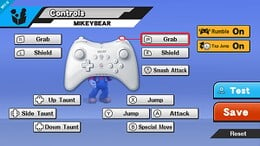
|
| Normal Controls (Classic Controller, Wii U GamePad, Wii U Pro Controller) |
|---|
Notes
- ^ When brawling online in a With Anyone match, no name will appear onscreen, but selecting a custom name on the character selection screen will still load the custom controls.
| Super Smash Bros. Brawl menu items | |
|---|---|
| Group | Brawl (Time · Stock · Coin Battle · Team Battle) · Rules · Special Brawl · Rotation · Tourney · Names |
| Solo | Classic · All-Star · Adventure Mode: The Subspace Emissary · Events · Stadium (Target Smash!! · Home-Run Contest · Multi-Man Brawl · Boss Battles) · Training |
| Wi-Fi | Spectator Mode · With Anyone · With Friends |
| Vault | Trophies & Stickers (Trophy Gallery · Trophy Hoard · Coin Launcher · Sticker Album · Sticker Center) · Stage Builder · Album · Challenges · Replays · Masterpieces · Chronicle |
| Options | Screen · Deflicker · Rumble · Controls · Sound · My Music · Erase Data |
| Data | Movies · Records (Group Records · Brawl Records · Notices) · Sound Test |