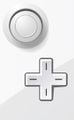Control stick: Difference between revisions
Gligar2007 (talk | contribs) m (→Overview) |
|||
| (5 intermediate revisions by 4 users not shown) | |||
| Line 1: | Line 1: | ||
{{ArticleIcons|allgames=y}} | {{ArticleIcons|allgames=y}} | ||
:''Not to be confused with the [[C-Stick]].'' | :''Not to be confused with the [[C-Stick]].'' | ||
[[File:NunchuckControlStick.png|150px|thumb| | [[File:NunchuckControlStick.png|150px|thumb|The control stick on the Nunchuk.]] | ||
The '''control stick''', also known as the ''' | The '''control stick''', also known as the '''analog stick''' or '''joystick''', is the gray stick on the [[Nintendo GameCube]] and [[Nintendo 64]] [[controller]]s, the stick on the [[Nunchuk]], the two sticks on the [[Classic Controller]], [[Wii U GamePad]] and [[Wii U Pro Controller]], and the black sticks on the [[Nintendo Switch]]'s [[Joy-Con]] and [[Nintendo Switch Pro Controller|Pro Controllers]]. On the Nunchuk, Classic, Wii U GamePad and Wii U Pro controllers, the analog sticks match the controller’s color. | ||
The [[Nintendo 3DS]] has a '''Circle Pad''', a sliding gray pad that serves as a handheld counterpart to the control stick. A peripheral for the 3DS, the Circle Pad Pro, adds an extra circle pad on the right side. However, {{for3ds}} is not compatible with the Circle Pad Pro, despite being compatible with the [[C-Stick]] on the New Nintendo 3DS. This is due to hardware limitations in the standard 3DS that are not present in the New 3DS, due to its better hardware. | The [[Nintendo 3DS]] has a '''Circle Pad''', a sliding gray pad that serves as a handheld counterpart to the control stick. A peripheral for the 3DS, the Circle Pad Pro, adds an extra circle pad on the right side. However, {{for3ds}} is not compatible with the Circle Pad Pro, despite being compatible with the [[C-Stick]] on the New Nintendo 3DS. This is due to hardware limitations in the standard 3DS that are not present in the New 3DS, due to its better hardware. | ||
==Overview== | ==Overview== | ||
In the ''{{b|Super Smash Bros.|series}}'' series, the control stick has four primary directions that can be input. During gameplay, tilting the control stick | In the ''{{b|Super Smash Bros.|series}}'' series, the control stick has four primary directions that can be input. During gameplay, tilting the control stick horizontally will make a [[character]] walk in that direction. Every character has several walking speeds depending on how far the stick is pushed. Tilting the control stick downward will make a character [[crouch]] if on the ground or [[fast fall]] if the character is airborne. Tilting the control stick upwards will cause a character to [[jump]], but only if the Tap Jump control function is enabled for the player. Inputting a regular attack while the control stick is tilted will result in a [[tilt attack]]. The control stick can also be directed in diagonal directions, which will allow for more precise movement in the air as well as allowing some [[attack]]s to be [[Angling|angled]]. {{SSBU|Kazuya}} specifically has unique attacks only activated by tilting the stick in a diagonal direction. Quickly pushing this control stick horizontally will result in a [[dash]] and also increases the power of moves such as [[Samus]]'s [[Missile]]. If outside of gameplay, the control stick can be used to navigate the [[menu]]. | ||
On the Classic Controller, Wii U GamePad, Wii U Pro Controller, Joy-Con, and the Switch Pro Controller, the left control stick is used for movement, while the right control stick (officially called "right stick"), analogous to the GameCube [[C-Stick]], is used for [[smash attack]]s. When the control stick is pushed in any direction, the pertaining smash attack will be executed immediately. | On the Classic Controller, Wii U GamePad, Wii U Pro Controller, Joy-Con, and the Switch Pro Controller, the left control stick is used for movement, while the right control stick (officially called "right stick"), analogous to the GameCube [[C-Stick]], is used for [[smash attack]]s. When the control stick is pushed in any direction, the pertaining smash attack will be executed immediately. | ||
When holding the [[Wii Remote]] sideways, the [[directional pad]] serves as the control stick, as there are no control sticks on the Wii | When holding the [[Wii Remote]] sideways, the [[directional pad]] serves as the control stick, as there are no control sticks on the Wii Remote alone. | ||
When using a single Joy-Con, the sole control stick serves as what would be the left control stick on other controllers. Additionally, clicking down the control stick in combination with one of the four face buttons will activate a [[taunt]] during gameplay, cycle through alternate costumes forward on the character selection screen and activate the [[Move List]] in [[Training Mode]] | When using a single Joy-Con, the sole control stick serves as what would be the left control stick on other controllers. Additionally, clicking down the control stick in combination with one of the four face buttons will activate a [[taunt]] during gameplay, cycle through alternate costumes forward on the character selection screen and activate the [[Move List]] in [[Training Mode]]. | ||
==Stick sensitivity== | ==Stick sensitivity== | ||
''Ultimate'' adds an option in the Controls setting to alter the left stick sensitivity. Doing so alters the window to register a directional input as a "stick flick", and therefore to perform a [[dash]], [[smash attack]]s and "smashed" special moves like the aforementioned Missile; a lower sensitivity means a stricter window while higher sensitivity means a larger window. | ''Ultimate'' adds an option in the Controls setting to alter the left stick sensitivity. Doing so alters the window to register a directional input as a "stick flick", and therefore to perform a [[dash]], [[smash attack]]s and "smashed" special moves like the aforementioned Missile; a lower sensitivity means less delay but a stricter input window while higher sensitivity means more delay but a larger window. | ||
==Gallery== | ==Gallery== | ||
<gallery> | <gallery> | ||
N64Controlstick.png|The control stick on the Nintendo 64 controller. | N64Controlstick.png|The control stick on the Nintendo 64 controller. | ||
GameCube Analog Stick.jpg|The control stick on the GameCube | GameCube Analog Stick.jpg|The control stick on the GameCube controller. | ||
Control stick CC.jpg|The control sticks on the Classic Controller. | Control stick CC.jpg|The control sticks on the Classic Controller. | ||
Circle Pad 3DS.png|The Circle Pad of the [[Nintendo 3DS]] | Circle Pad 3DS.png|The Circle Pad of the [[Nintendo 3DS]]. | ||
WiiUpadandstick.jpg|The | WiiUpadandstick.jpg|The control stick on the [[Wii U GamePad]] (top) | ||
JoyConStick.png|The control stick on the | JoyConStick.png|The control stick on the [[Joy-Con]]. | ||
ProControllerStick.png|The control stick on the [[Nintendo Switch Pro Controller]] (top). | ProControllerStick.png|The control stick on the [[Nintendo Switch Pro Controller]] (top). | ||
</gallery> | </gallery> | ||
==Trivia== | |||
*Masahiro Sakurai admitted in a [[YouTube]] video that he is personally dissatisfied with using the control stick for menu navigation, as he finds repeatedly tilting the stick tedious. He ideally would use a scroll wheel, but sees the [[Directional pad]] as the superior among currently available options.<ref>[https://www.youtube.com/watch?v=-_3ZnSiwlnc I Want to Choose Fast! <nowiki>[UI]</nowiki>]</ref> | |||
==References== | |||
{{reflist}} | |||
{{Controller}} | {{Controller}} | ||
[[Category:Game controls]] | [[Category:Game controls]] | ||
Latest revision as of 23:04, December 5, 2023
- Not to be confused with the C-Stick.
The control stick, also known as the analog stick or joystick, is the gray stick on the Nintendo GameCube and Nintendo 64 controllers, the stick on the Nunchuk, the two sticks on the Classic Controller, Wii U GamePad and Wii U Pro Controller, and the black sticks on the Nintendo Switch's Joy-Con and Pro Controllers. On the Nunchuk, Classic, Wii U GamePad and Wii U Pro controllers, the analog sticks match the controller’s color.
The Nintendo 3DS has a Circle Pad, a sliding gray pad that serves as a handheld counterpart to the control stick. A peripheral for the 3DS, the Circle Pad Pro, adds an extra circle pad on the right side. However, Super Smash Bros. for Nintendo 3DS is not compatible with the Circle Pad Pro, despite being compatible with the C-Stick on the New Nintendo 3DS. This is due to hardware limitations in the standard 3DS that are not present in the New 3DS, due to its better hardware.
Overview[edit]
In the Super Smash Bros. series, the control stick has four primary directions that can be input. During gameplay, tilting the control stick horizontally will make a character walk in that direction. Every character has several walking speeds depending on how far the stick is pushed. Tilting the control stick downward will make a character crouch if on the ground or fast fall if the character is airborne. Tilting the control stick upwards will cause a character to jump, but only if the Tap Jump control function is enabled for the player. Inputting a regular attack while the control stick is tilted will result in a tilt attack. The control stick can also be directed in diagonal directions, which will allow for more precise movement in the air as well as allowing some attacks to be angled. Kazuya specifically has unique attacks only activated by tilting the stick in a diagonal direction. Quickly pushing this control stick horizontally will result in a dash and also increases the power of moves such as Samus's Missile. If outside of gameplay, the control stick can be used to navigate the menu.
On the Classic Controller, Wii U GamePad, Wii U Pro Controller, Joy-Con, and the Switch Pro Controller, the left control stick is used for movement, while the right control stick (officially called "right stick"), analogous to the GameCube C-Stick, is used for smash attacks. When the control stick is pushed in any direction, the pertaining smash attack will be executed immediately.
When holding the Wii Remote sideways, the directional pad serves as the control stick, as there are no control sticks on the Wii Remote alone.
When using a single Joy-Con, the sole control stick serves as what would be the left control stick on other controllers. Additionally, clicking down the control stick in combination with one of the four face buttons will activate a taunt during gameplay, cycle through alternate costumes forward on the character selection screen and activate the Move List in Training Mode.
Stick sensitivity[edit]
Ultimate adds an option in the Controls setting to alter the left stick sensitivity. Doing so alters the window to register a directional input as a "stick flick", and therefore to perform a dash, smash attacks and "smashed" special moves like the aforementioned Missile; a lower sensitivity means less delay but a stricter input window while higher sensitivity means more delay but a larger window.
Gallery[edit]
The Circle Pad of the Nintendo 3DS.
The control stick on the Wii U GamePad (top)
The control stick on the Joy-Con.
The control stick on the Nintendo Switch Pro Controller (top).
Trivia[edit]
- Masahiro Sakurai admitted in a YouTube video that he is personally dissatisfied with using the control stick for menu navigation, as he finds repeatedly tilting the stick tedious. He ideally would use a scroll wheel, but sees the Directional pad as the superior among currently available options.[1]
References[edit]
| Controllers and buttons | |
|---|---|
| Nintendo 64 controller | |
| GameCube controller | |
| Wii Remote (and Nunchuk) | |
| Classic Controller | L |
| Nintendo 3DS | |
| Wii U GamePad / Pro Controller | L |
| Joy-Con | |
| Switch Pro Controller | L |
| Third-party controllers | Hori Mini Pad · Arcade controller · Keyboard |
| Other | Smash Controller · Controller modification |