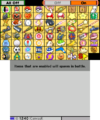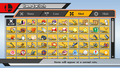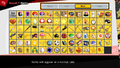Item Switch
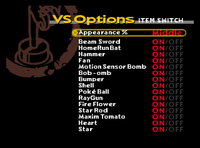
The Item Switch is a menu in the Super Smash Bros. series where players can select what items they want or do not want to appear in matches, as well as the overall frequency of their spawning. The relative frequency of items remains constant - an item that's twice as rare as another will remain twice as rare no matter what combination of items and frequency is selected.
Overview[edit]
Super Smash Bros.[edit]
Super Smash Bros. is the only game in which players must first unlock the Item Switch, which they can do by playing 100 Versus Mode matches. Players can then select which items they want to appear in a match and how often they appear, from very low to very high. Green Shells and Red Shells cannot be switched individually; they are both covered under the item "Shell".
The "Appearance %" determines the lower and upper bounds for a random number generator's output in frames. The generated number is a 4-byte integer that counts down by one every frame. When that number reaches zero, and item is spawned and a new random number is generated. If the "Appearance %" is modified during a match (via hacking) to "None" (a value of 0) then an item will spawn every frame as the generated number is always zero.
| Appearance % | Min frames | Max frames | Min seconds | Max seconds |
|---|---|---|---|---|
| None | 0 | 0 | 0 | 0 |
| Very Low | 1800 | 1890 | 30 | 31.5 |
| Low | 1500 | 1575 | 25 | 26.25 |
| Middle | 1200 | 1260 | 20 | 21 |
| High | 900 | 945 | 15 | 15.75 |
| Very High | 600 | 630 | 10 | 10.5 |
Super Smash Bros. Melee[edit]
In Super Smash Bros. Melee, the Item Switch is available by default. As in Super Smash Bros., players can select which items they do or do not want to appear in a match and how often they appear, from very low to very high.
If all items are manually turned off, containers such as Capsules, Barrels, and Crates will still appear but will always be explosive. To turn off container items as well, the item frequency must be set to "None".
The spawning rate is overall faster with wider ranges compared to the prior game. Like the prior game, the frequency determines a lower and upper bound for a random number generator in frames and triggers an item spawn the same way.
| Frequency | Min frames | Max frames | Min seconds | Max seconds |
|---|---|---|---|---|
| Very Low | 1600 | 2000 | 26.667 | 33.333 |
| Low | 900 | 1200 | 15 | 20 |
| Medium | 500 | 800 | 8.333 | 13.333 |
| High | 350 | 600 | 5.833 | 10 |
| Very High | 200 | 240 | 3.333 | 4 |
Super Smash Bros. Brawl[edit]
The Item Switch returns once again in Super Smash Bros. Brawl. This time, it has an on/off switch for instantly turning all items off or on, and players can turn off container items without having to set the item frequency to none. However, players can no longer put items on very low or very high. Instead, they can only put them on None, Low, Medium, or High. Also, collectible items such as stickers cannot be disabled without setting the item frequency to None. In addition, the game provides a short description of the currently highlighted item at the bottom of the screen.
If item frequency is set to "None" but Smash Balls are still set to "On", Pity Final Smashes will still occur. Smash Balls must be set to "Off" to disable Pity Final Smashes.
Compared to Melee, the slowest rate is between "Low" and "Very Low" and the fastest rate is between "High" and "Very High" with the ranges being the same except for "High", which has a wider range. The criteria to spawn an item are slightly different. A random floating-point number is generated and instead of that number decrementing towards zero, a separate, second number increments starting at zero. When that second number is greater than or equal to the generated float, it is set back to zero, a new float is generated, and an item is spawned.
| Frequency | Min frames | Max frames | Min seconds | Max seconds |
|---|---|---|---|---|
| Low | 1200 | 1500 | 20 | 25 |
| Med | 500 | 800 | 8.333 | 13.333 |
| High | 200 | 300 | 3.333 | 5 |
Super Smash Bros. 4[edit]
The Item Switch can be used again in Super Smash Bros. for Nintendo 3DS, and almost acts like the Brawl version. However, there is no option to change the frequency of the items, being locked to "High".
In Super Smash Bros. for Wii U, Brawl's item frequency options return. Also, as with Brawl, the game provides a short description for each item. Pity Final Smashes will now be disabled if Smash Balls are set to On but item frequency is set to None.
The rates and mechanics in Smash 4 are largely identical to Brawl, with the exception of "High" being slower with a wider window. Although for Nintendo 3DS only uses the values for "High", the values for "Low" and "Med" are programmed, likely to ensure parity when with for Wii U players.
| Frequency | Min frames | Max frames | Min seconds | Max seconds |
|---|---|---|---|---|
| Low | 1200 | 1500 | 20 | 25 |
| Med | 500 | 800 | 8.333 | 13.333 |
| High | 300 | 500 | 5 | 8.333 |
Super Smash Bros. Ultimate[edit]
In Super Smash Bros. Ultimate, each ruleset has its own unique Item Switch, allowing players to enable and disable specific item spawns within separate rulesets. While editing a ruleset, the Item Switch can be accessed under "Items". Returning from both Brawl and for Wii U are the ability to change item spawn frequencies and short descriptions of each item's functionality.
Ultimate uses the same rates and ranges as Smash 4. There is an additional rate with the internal name of most_level that isn't accessible through Item Switch and is primarily used in Spirit Battles.
| Frequency | Min frames | Max frames | Min seconds | Max seconds |
|---|---|---|---|---|
| Low | 1200 | 1500 | 20 | 25 |
| Med | 500 | 800 | 8.333 | 13.333 |
| High | 300 | 500 | 5 | 8.333 |
| "most_level" | 200 | 300 | 3.333 | 5 |