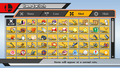Item Switch: Difference between revisions
| Line 28: | Line 28: | ||
File:SSBB Item Switch.jpg|The Item Switch menu in ''Brawl''. | File:SSBB Item Switch.jpg|The Item Switch menu in ''Brawl''. | ||
File:SSB4 Item Switch.png|The Item Switch menu in ''Super Smash Bros. for Wii U''. | File:SSB4 Item Switch.png|The Item Switch menu in ''Super Smash Bros. for Wii U''. | ||
File:SSBUItemSwitch.jpg|The Item Switch Menu in ''Ultimate''. | |||
</gallery> | </gallery> | ||
[[Category:Items]] | [[Category:Items]] | ||
[[Category:Options]] | [[Category:Options]] | ||
Revision as of 00:51, January 25, 2020
The Item Switch is a menu in the Super Smash Bros. series where players can select what items they want or do not want to appear in matches, as well as the overall frequency of their spawning. Players cannot, however, alter how often certain items appear compared to others (for example, Heart Containers will always be one of the rarer items).
Overview
Super Smash Bros.
In Super Smash Bros., players must unlock the Item Switch by playing 100 Versus Mode matches. Players can then select which items they want to appear in a match and how often they appear, from very low to very high. Green Shells and Red Shells cannot be switched individually; they are both covered under the item "Shell".
Super Smash Bros. Melee
In Super Smash Bros. Melee, the Item Switch is available by default. As in Super Smash Bros., players can select which items they do or do not want to appear in a match and how often they appear, from very low to very high. However, they cannot turn off the container items such as Capsules, Barrels, and Crates. Instead, they must set the item frequency to none for these items to not appear.
Super Smash Bros. Brawl
The Item Switch returns once again in Super Smash Bros. Brawl. This time, it has an on/off switch for instantly turning all items off or on, and players can turn off container items without having to set the item frequency to none. However, players can no longer put items on very low or very high. Instead, they can only put them on None, Low, Medium, or High. Also, collectible items such as stickers cannot be disabled without setting the item frequency to None.
Super Smash Bros. 4
The Item Switch can be used again in Super Smash Bros. for Nintendo 3DS, and almost acts like the Brawl version. However, there is no option to change the frequency of the items. In Super Smash Bros. for Wii U, Brawl's item frequency options return. In addition, when selecting an item to switch, the game provides a brief description of what that item does.
Super Smash Bros. Ultimate
In Ultimate, each ruleset has its own unique Item Switch, allowing players to enable and disable specific item spawns within separate rulesets. While editing a ruleset, the Item Switch can be accessed under Items. Preferences for item spawn frequencies return from both Brawl and Wii U.
Gallery
- SSBB Item Switch.jpg
The Item Switch menu in Brawl.
- SSBUItemSwitch.jpg
The Item Switch Menu in Ultimate.