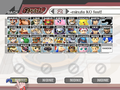Character selection screen
The character selection screen is where a player chooses their character, as well as other rules, to be used in the next fight. It appears in both single player and multiplayer modes where the player is required to choose their character during a fight.
Description
In all three games, the character selection screen is composed of squares with images of the heads of playable fighters, with more character added once they are unlocked. In Super Smash Bros. and Super Smash Bros. Melee, A Random icon is also available for selection in Melee and Brawl, which randomly chooses the character used in the match. In Melee, this icon appears once all characters are unlocked. The game mode can be changed to Team Battle by clicking on the mode name in the top left corner, and selecting the "Back" button causes the game to return to the previous menu. Each player has their own small hand icon that is used to control their actions on screen. Also at the top is a bar displaying the mode name and the amount of time/stocks used. These numbers can be adjusted by clicking on the left and right arrows. Clicking on the bar opens up the Rules menu. At the bottom of the screen are up to four squares used to display the character chosen by each player. A player can click on the icon that reads "N/A" ("NONE" in Brawl) to change whether that controller port has a human player, a CPU, or neither. If a character is chosen, its image and its name will appear in the square. In Super Smash Bros., a character will perform a unique pose and sound effects when chosen, and in Brawl, when using a Wii Remote, a unique sound effect for each character will also be played. In Melee, a CPU's character is automatically randomly chosen. A player can change a character's palette swap or team color by clicking on a square, and in Melee and Brawl, a player name can be added by clicking on the bar at the bottom of the square (the pencil icon in Brawl). The AI level of a CPU can also be adjusted by dragging a button in Melee or clicking the number in the bottom right-hand corner in Brawl. In addition, in Melee and Brawl, KO Stars appear on the player squares, and in Brawl, a controller icon appears to show what controller a player is using. The squares are colored based on the port used by each player, or based on the color of the team: Player 1 is red, Player 2 is blue, Player 3 is yellow, Player 4 is green, and CPUs are gray. Once every player has selected a character, a bar reading "Ready to fight!" will appear, and selecting it or pressing the Start/Pause button causes the game to proceed to the stage selection screen, where a stage is chosen, or in certain situations, such as a single player mode, proceed directly to the fight.
In single player modes, only one player icon usually appears, but in Brawl's Co-op mode, a second player can join by pressing the + button. In place of the other player squares, depending on the mode, the adjustable difficulty level, number of stocks used in the match, and high scores.
Gallery
- Character selection Melee.png
The character selection screen in Super Smash Bros. Melee.
A beta character selection screen in Melee.