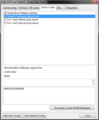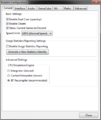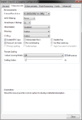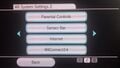User:P.i./Brawl Online Guide: Difference between revisions
(Expansion) Tag: Mobile edit |
|||
| Line 2: | Line 2: | ||
==[[Dolphin]] netplay guide (PC)== | ==[[Dolphin]] netplay guide (PC)== | ||
First, make sure all players have the '''current netplay Dolphin build'''. | First, make sure all players have the '''current netplay Dolphin build'''. | ||
| Line 22: | Line 21: | ||
Dolphin-cfg-brawl-general-settings.png|"Enable Cheats" must be turned on. | Dolphin-cfg-brawl-general-settings.png|"Enable Cheats" must be turned on. | ||
Dolphin-cfg-brawl-graphics-enhancements.png|Most graphics settings won't cause desyncs. However it's important that your computer is able to consistently hit 60 fps. If necessary, make sure the internal resolution is "1x" and the various filtering options are off. | |||
</gallery></center> | </gallery></center> | ||
| Line 38: | Line 37: | ||
Netplay settings (no screenshot): | Netplay settings (no screenshot): | ||
'''Minimum | Every time you use Dolphin netplay, '''you must set the "Minimum Buffer"''' to approximately ping (in ms) / 8. Common values range from 4 (extremely good) to 20 (transatlantic lag). If the game isn't hitting 60 fps, try raising the buffer. Lower values are better, but if the buffer is too low the game won't run smoothly. | ||
'''Spectating''' can be done by having a third person join the game, and clicking "Assign Controller Ports" to remove the spectator's port (this will prevent the spectator from causing lag for the other players). Spectators should not host. | '''Spectating''' can be done by having a third person join the game, and clicking "Assign Controller Ports" to remove the spectator's port (this will prevent the spectator from causing lag for the other players). Spectators should not host. | ||
| Line 48: | Line 47: | ||
<center><gallery> | <center><gallery> | ||
Wii-cfg-system-settings-2.jpg|Go to Wii System Settings 2. | Wii-cfg-system-settings-2.jpg|Go to Wii System Settings 2. | ||
Wii-cfg-auto-obtain-dns.jpg|Then put the Primary DNS in here. | Wii-cfg-auto-obtain-dns.jpg|Then put the Primary DNS in here. | ||
</gallery></center> | </gallery></center> | ||
| Line 59: | Line 60: | ||
# Click "Save". | # Click "Save". | ||
For a video tutorial, see [https://www.youtube.com/watch?v=_tmDH7oZzzg How to play Mario Kart Wii online on Wiimmfi with JUST a custom DNS (Wii/WiiU, no Homebrew, no SD)]. There are also [https://wiimmfi.de/patcher/ other methods of loading Wiimmfi]. | |||
To use a '''wired connection on Wii or Wii U''', you'll need an adapter. Make sure to get an adapter that advertises Wii/WiiU support, as common PC adapters usually won't work. | |||
* [https://www.amazon.com/Adapter-Nintendo-Internet-Ethernet-Connection/dp/B078WRV2Z6/ Ethernet Adapter Replacement for Nintendo Switch Wii U and Mac Windows Laptop USB LAN Adapter] (untested) | |||
To '''configure a wired LAN adapter''': | |||
* [https://en-americas-support.nintendo.com/app/answers/detail/a_id/2816 How to Connect the Wii to the Internet with a Wired Connection] (Wii) | |||
* [https://en-americas-support.nintendo.com/app/answers/detail/a_id/1676/kw/wii%20lan%20adapter How to Set up a Wired Internet Connection] (Wii U) | |||
For '''mods, transferring replays, etc.''', you will need a 2GB SD card. Larger SD cards are not compatible with the Wii without mods. | |||
* [https://www.amazon.com/Transcend-Flash-Memory-Card-TS2GSDC/dp/B000FGNM6I/ Transcend 2 GB SD Flash Memory Card (TS2GSDC)] | |||
Wiimmfi should work with your existing Brawl save file. However, if you '''don't have everything unlocked''', you can follow these steps (by [https://smashboards.com/threads/guide-connecting-to-brawl-pm-wifi-post-wfc-shutdown-occasional-server-issues-are-temporary.355374/ SmashBoards member pidgezero_one]): | Wiimmfi should work with your existing Brawl save file. However, if you '''don't have everything unlocked''', you can follow these steps (by [https://smashboards.com/threads/guide-connecting-to-brawl-pm-wifi-post-wfc-shutdown-occasional-server-issues-are-temporary.355374/ SmashBoards member pidgezero_one]): | ||
| Line 92: | Line 102: | ||
If you get a '''connection error on Wiimmfi''', check the meaning of the error code [https://wiimmfi.de/err/ here]. | If you get a '''connection error on Wiimmfi''', check the meaning of the error code [https://wiimmfi.de/err/ here]. | ||
If you have '''bad lag''', check your internet connection with a [https://www.meter.net/ping-test/ ping test]. | If you have '''bad lag''', check your internet connection with a [https://www.meter.net/ping-test/ ping test]. Details on ping testing by Brawl Bois member Four Sword: | ||
<blockquote> | |||
Please try several tests, or on several servers (one close to your opponent) | |||
before making a conclusion whose net (or both) is causing issues. | |||
We recommend using a wired ethernet connection due to the inherent jitter wi-fi causes. | |||
High jitter/ping might be caused by your internal network which you can exercise control over, or be caused by your ISP's network, which you have less control over. | |||
</blockquote> | |||
If your game '''[[Online desynchronization|desyncs]] (you and the other player see different things happening in the game)''', it might be caused by mismatched mods or codes (on Wiimmfi or Dolphin), or by mismatched settings in Dolphin. Sometimes desyncs just happen, even when everything is configured correctly, too. Some mods are "wi-fi safe" and don't cause desyncs. | If your game '''[[Online desynchronization|desyncs]] (you and the other player see different things happening in the game)''', it might be caused by mismatched mods or codes (on Wiimmfi or Dolphin), or by mismatched settings in Dolphin. Sometimes desyncs just happen, even when everything is configured correctly, too. Some mods are "wi-fi safe" and don't cause desyncs. Try turning off any mods. On Dolphin, refer to the settings above. Desyncs can be caused by either player, so try playing other people in order to tell.<!--(other ideas: provide a replay file for testing.)--> | ||
==Minimizing lag== | ==Minimizing lag== | ||
[[Wi-Fi lag]] is an ever-present enemy of online games. To minimize it as much as possible: | [[Wi-Fi lag]] is an ever-present enemy of online games. To minimize it as much as possible: | ||
* Use a wired connection instead of wireless. For Wii or Wii U, get a compatible ethernet adapter. | * Use a wired connection instead of wireless. For Wii or Wii U, get a compatible ethernet adapter (see above). | ||
* For Wiimmfi, use the lag reduction [[USB Gecko|Gecko]] code (below). This requires an SD card. | * For Wiimmfi, use the lag reduction [[USB Gecko|Gecko]] code (below). This requires an SD card. | ||
* If you share a connection with other people or devices, get a high-quality router (TBD) and configure Quality of Service (QoS). | * If you share a connection with other people or devices, get a high-quality router (TBD) and configure Quality of Service (QoS). | ||
Revision as of 22:08, January 31, 2022
This guide explains how to play Super Smash Bros. Brawl online, either on a personal computer using Dolphin, or on a Wii or Wii U using Wiimmfi.
Dolphin netplay guide (PC)
First, make sure all players have the current netplay Dolphin build.
Note: Both players must use the exact same Dolphin version (cross-platform is fine).
You must also have a Brawl ISO. You can back up your own copy legally. Do not ask where to download ISOs. You can verify the MD5 hash in Dolphin to ensure your game backup is correct. These are the valid MD5 hashes:
- 1.01: d18726e6dfdc8bdbdad540b561051087
- 1.02: 52ce7160ced2505ad5e397477d0ea4fe
Many configuration options in Dolphin must be specified exactly in order for netplay to work and to minimize desyncs. The Netplay Dolphin links above should mostly be preconfigured, but you might have to double check some settings.
Additional settings (no screenshots):
- "Insert SD card" under Dolphin Configuration -> Wii should be off.
- If necessary, add the directory containing the Brawl ISO in under Dolphin Configuration -> Paths.
- Turn on "Scaled EFB Copy" under Graphics Configuration -> Enhancements.
For controllers, most players use real GameCube controllers with an adapter.
Netplay settings (no screenshot):
Every time you use Dolphin netplay, you must set the "Minimum Buffer" to approximately ping (in ms) / 8. Common values range from 4 (extremely good) to 20 (transatlantic lag). If the game isn't hitting 60 fps, try raising the buffer. Lower values are better, but if the buffer is too low the game won't run smoothly.
Spectating can be done by having a third person join the game, and clicking "Assign Controller Ports" to remove the spectator's port (this will prevent the spectator from causing lag for the other players). Spectators should not host.
Recording replays can be done by checking the "Record input" box. These files can only be played back in Dolphin, but they are very small and recording them has no performance impact.
Wiimmfi guide (Wii/Wii U)
In order to play online on a Wii or Wii U, go into the Wii internet settings and put 95.217.77.181 as the Primary DNS.
- Go into Wii Options -> Wii Settings -> Internet -> Connection Settings -> Change Settings.
- Go to the "Auto-Obtain DNS" screen.
- Put 95.217.77.181 as the "Primary DNS".
- Leave the Secondary DNS as "000.000.000.000".
- Click "Confirm".
- Click "Save".
For a video tutorial, see How to play Mario Kart Wii online on Wiimmfi with JUST a custom DNS (Wii/WiiU, no Homebrew, no SD). There are also other methods of loading Wiimmfi.
To use a wired connection on Wii or Wii U, you'll need an adapter. Make sure to get an adapter that advertises Wii/WiiU support, as common PC adapters usually won't work.
- Ethernet Adapter Replacement for Nintendo Switch Wii U and Mac Windows Laptop USB LAN Adapter (untested)
To configure a wired LAN adapter:
- How to Connect the Wii to the Internet with a Wired Connection (Wii)
- How to Set up a Wired Internet Connection (Wii U)
For mods, transferring replays, etc., you will need a 2GB SD card. Larger SD cards are not compatible with the Wii without mods.
Wiimmfi should work with your existing Brawl save file. However, if you don't have everything unlocked, you can follow these steps (by SmashBoards member pidgezero_one):
- Erase your Brawl save from your wii. You can do this in the wii system menu. You do NOT need to format your wii.
- Download the save file here: http://www.mediafire.com/file/zuq8cnbx18n7lnq/brawlsave.zip
- Put the "private" folder to the root of your SD card
- put the SD card in the Wii
- go to Wii settings from the home menu > Data management > Save data > Wii > SD card, and copy or move the file onto your Wii.
- You now have a brand new, never-before-wified save file! (Thanks swordgard!)
Playing between Dolphin and Wiimmfi (optional)
Dolphin is not allowed on Wiimmfi without dumping the NAND data from a real Wii or Wii U.
Once you have dumped the NAND:
- Download the Auto Wiimmfi Patcher and extract it
- Make a complete copy of the Dolphin directory and rename it "Dolphin-Wiimmfi" or such
- Start Dolphin-Wiimmfi
- Right click the Brawl ISO, go to Properties, and turn off the "Global Brawl Netplay Settings" and the "Disable Challenger Approaches" codes
- Right click the Brawl ISO in Dolphin and select "Set as default ISO"
- Go into the Dolphin config and add a path to the Wiimmfi Patcher directory (which should contain a file "boot.dol")
- Start boot.dol to play. Once Brawl starts, go to Nintendo WFC on the main menu.
Connection issues
If you try hosting a game and other people can't connect (on Dolphin or Wiimmfi), you may need to turn on port forwarding or DMZ on your router.
If you can't join a game in Dolphin, you may be using a different version from the host.
If you get a connection error on Wiimmfi, check the meaning of the error code here.
If you have bad lag, check your internet connection with a ping test. Details on ping testing by Brawl Bois member Four Sword:
Please try several tests, or on several servers (one close to your opponent) before making a conclusion whose net (or both) is causing issues.
We recommend using a wired ethernet connection due to the inherent jitter wi-fi causes.
High jitter/ping might be caused by your internal network which you can exercise control over, or be caused by your ISP's network, which you have less control over.
If your game desyncs (you and the other player see different things happening in the game), it might be caused by mismatched mods or codes (on Wiimmfi or Dolphin), or by mismatched settings in Dolphin. Sometimes desyncs just happen, even when everything is configured correctly, too. Some mods are "wi-fi safe" and don't cause desyncs. Try turning off any mods. On Dolphin, refer to the settings above. Desyncs can be caused by either player, so try playing other people in order to tell.
Minimizing lag
Wi-Fi lag is an ever-present enemy of online games. To minimize it as much as possible:
- Use a wired connection instead of wireless. For Wii or Wii U, get a compatible ethernet adapter (see above).
- For Wiimmfi, use the lag reduction Gecko code (below). This requires an SD card.
- If you share a connection with other people or devices, get a high-quality router (TBD) and configure Quality of Service (QoS).
- Check if your modem is bad.
- Offline lag minimization techniques also apply.
Controller Input Lag Fix [Magus] C202AD8C 00000002 7C630214 3863FBFC 60000000 00000000